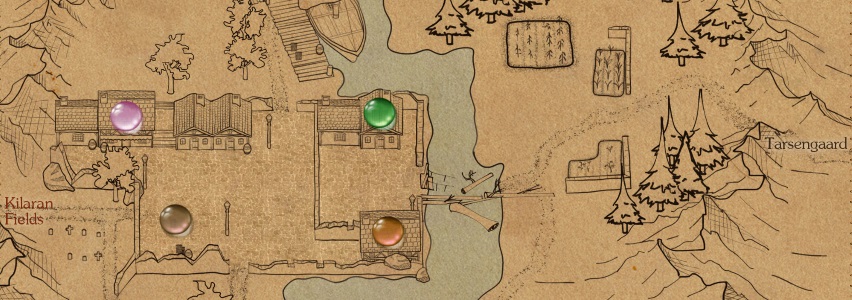Customize: Difference between revisions
VinoVeritas (talk | contribs) m (42 revisions imported) |
|||
| (38 intermediate revisions by 6 users not shown) | |||
| Line 1: | Line 1: | ||
{{FoCW Header|Customized Components| | {{FoCW Header|Customized Components|Change The Way You Play!}} | ||
{| align="middle" | |||
| __TOC__ | |||
|} | |||
== Custom Clothes == | |||
[[File:Customwizzhat.png|300px]] | |||
*The Eternal Lands client can use unofficial mirrors to display custom clothing and looks in the game. You can even get your own personal or guild clothes hosted on a custom mirror. Links and instructions on how to install them are given on the [[Custom clothes]] page. | |||
*Eternal Lands now also has an official custom clothing service, which requires good quality, believable, fantasy clothing. This service costs $10 per texture (''or piece, please confirm'') and should have all inquiries directed to its thread on the Official Eternal Lands Forums. | |||
[[File:Customtorso8.png|x120px]] [[File:Custompants5.png|x120px]] [[File:Customboots6.png|x120px]] [[File:Customdragonblade.png|x120px]] [[File:Steelshield gem.png|120px]] [[File:Customcape purple.png|x120px]] <br><br> | |||
[[File:Customhelmet6.png]] [[File:Customhelmet6b.png]] [[File:Customhelmet6c.png]] <br> | |||
== Custom (Tab) Maps == | |||
[[File:Custommaps.jpg]] | |||
*There are some sets of custom maps that extend and enhance the original game maps by giving more details and covering more actual maps. Links and instructions on how to install them are given on the [[Custom maps]] page. | |||
== Custom | |||
== Shiny new EL icon == | |||
[[File:Shinyicon.png|256px]][[https://drive.google.com/file/d/0BzdNczFxfj7wQzRKMTUyMzh3M3c/view?usp=sharing download the icon from Google Drive]] | |||
== Custom User Menus == | |||
[[File:Hexen colors.png]] | |||
== Installing Sound and Music == | |||
Sound: | |||
The sound is an optional package of 43MB. Download the .zip file below. | |||
After you finished downloading it you will need to unzip it into the directory\folder where you installed the game in such a way so that you will have a sound directory in there. | |||
Example for windows: the directory should look like: C:\Program Files\Eternal Lands\sound\ | |||
It should NOT look like this: C:\Program Files\Eternal Lands\sound\sound\ | |||
The sound is disabled by default in the client, so after you downloaded and installed the sound, you will have to go in the Options window of the game and enable the sound. | |||
You can download the sound package from here: | |||
• [http://www.gm.fh-koeln.de/~linke/EL-Downloads/EL_sound_191.zip Full Sound Download] | |||
Music: | |||
The music is also an optional download. Full package is about 67MB. Please follow the installation instructions listed above for sound, except for the music it must go in a music directory, so it should look like this: C:\Program Files\Eternal Lands\music\ | |||
• [http://www.gm.fh-koeln.de/~linke/EL-Downloads/EL_sound_191.zip Music-Full package] | |||
=== Text Warning Sounds === | |||
It is possible to play an audio file when a defined text is displayed. The sound package needs to be installed for this. Customize the '''sound_warnings.txt''' file and make sure to use UTF-8 encoding. A good text editor is [https://notepad-plus-plus.org/ Notepad++] For windows systems the file can be found under | |||
C:\Program Files (x86)\Eternal Lands | |||
Below is an example of how it can look like: | |||
# This file is configuring sounds based on text displayed in the console | |||
# Text behind # is ignored. | |||
# sound name = expression | |||
Beehive = beehive! | |||
Forest02 = Going AFK | |||
Waves01 = Send me to the beach! | |||
Thunder2 = You stopped harvesting. | |||
Heal = Hello SolarStar! | |||
* The expression "You stopped harvesting." will play the sound Thunder2. | |||
* Warning: Enviromental sounds will be played continuously until you change the map! | |||
* Suitable sound names can be found in the '''snds_enviro.xml''' or '''snds_client.xml''' or '''snds_particle.xml''' or '''snds_actor.xml''' files. Once again, for easier reading xml-files the programm Notepad++ is recommended. Here is an extract: | |||
<sound name = "Heal"> | |||
<variant> | |||
<main_sound>sound/magic03.ogg</main_sound> | |||
</variant> | |||
<distance>35</distance> | |||
<priority>3</priority> | |||
<type>actor</type> | |||
... | |||
</sound> | |||
* In this example the sound name '''Chimeran Attack''' will randomly play one of the five files which are defined below. | |||
<sound name = "Chimeran Attack"> | |||
<variant> | |||
<main_sound>sound/chimeran_attack01.ogg</main_sound> | |||
</variant> | |||
<variant> | |||
<main_sound>sound/chimeran_attack02.ogg</main_sound> | |||
</variant> | |||
<variant> | |||
<main_sound>sound/chimeran_attack03.ogg</main_sound> | |||
</variant> | |||
<variant> | |||
<main_sound>sound/chimeran_attack04.ogg</main_sound> | |||
</variant> | |||
<variant> | |||
<main_sound>sound/chimeran_attack05.ogg</main_sound> | |||
</variant> | |||
[[Category:Contents]] | |||
Latest revision as of 10:43, 8 August 2021
Custom Clothes[edit]
- The Eternal Lands client can use unofficial mirrors to display custom clothing and looks in the game. You can even get your own personal or guild clothes hosted on a custom mirror. Links and instructions on how to install them are given on the Custom clothes page.
- Eternal Lands now also has an official custom clothing service, which requires good quality, believable, fantasy clothing. This service costs $10 per texture (or piece, please confirm) and should have all inquiries directed to its thread on the Official Eternal Lands Forums.
Custom (Tab) Maps[edit]
- There are some sets of custom maps that extend and enhance the original game maps by giving more details and covering more actual maps. Links and instructions on how to install them are given on the Custom maps page.
Shiny new EL icon[edit]
![]() [download the icon from Google Drive]
[download the icon from Google Drive]
Custom User Menus[edit]
Installing Sound and Music[edit]
Sound:
The sound is an optional package of 43MB. Download the .zip file below.
After you finished downloading it you will need to unzip it into the directory\folder where you installed the game in such a way so that you will have a sound directory in there.
Example for windows: the directory should look like: C:\Program Files\Eternal Lands\sound\
It should NOT look like this: C:\Program Files\Eternal Lands\sound\sound\
The sound is disabled by default in the client, so after you downloaded and installed the sound, you will have to go in the Options window of the game and enable the sound.
You can download the sound package from here:
Music:
The music is also an optional download. Full package is about 67MB. Please follow the installation instructions listed above for sound, except for the music it must go in a music directory, so it should look like this: C:\Program Files\Eternal Lands\music\
Text Warning Sounds[edit]
It is possible to play an audio file when a defined text is displayed. The sound package needs to be installed for this. Customize the sound_warnings.txt file and make sure to use UTF-8 encoding. A good text editor is Notepad++ For windows systems the file can be found under
C:\Program Files (x86)\Eternal Lands
Below is an example of how it can look like:
# This file is configuring sounds based on text displayed in the console # Text behind # is ignored. # sound name = expression Beehive = beehive! Forest02 = Going AFK Waves01 = Send me to the beach! Thunder2 = You stopped harvesting. Heal = Hello SolarStar!
- The expression "You stopped harvesting." will play the sound Thunder2.
- Warning: Enviromental sounds will be played continuously until you change the map!
- Suitable sound names can be found in the snds_enviro.xml or snds_client.xml or snds_particle.xml or snds_actor.xml files. Once again, for easier reading xml-files the programm Notepad++ is recommended. Here is an extract:
<sound name = "Heal"> <variant> <main_sound>sound/magic03.ogg</main_sound> </variant> <distance>35</distance> <priority>3</priority> <type>actor</type> ... </sound>
- In this example the sound name Chimeran Attack will randomly play one of the five files which are defined below.
<sound name = "Chimeran Attack"> <variant> <main_sound>sound/chimeran_attack01.ogg</main_sound> </variant> <variant> <main_sound>sound/chimeran_attack02.ogg</main_sound> </variant> <variant> <main_sound>sound/chimeran_attack03.ogg</main_sound> </variant> <variant> <main_sound>sound/chimeran_attack04.ogg</main_sound> </variant> <variant> <main_sound>sound/chimeran_attack05.ogg</main_sound> </variant>